 Teaching and learning resources brought to you by:
Teaching and learning resources brought to you by:Smeal’s eLearning Design & Innovation Group (eLDIG)

AI@Smeal:
Update Edition
It’s an exciting time at Smeal as several major AI initiatives gain momentum, including the new Smeal Generative AI Hub, the Smeal BoodleBox Pilot, our Smeal AI@Work Copilot community development initiative, and our AI in Business Education effort supporting innovative teaching! These transformative efforts offer meaningful opportunities to explore, create, and collaborate with emerging technologies.

Introducing the Smeal AI Hub
The Smeal AI Hub is a new online destination designed to help the Smeal community learn about and confidently engage with generative AI. The hub provides curated resources for working, teaching, and conducting research with AI, making it easier to explore emerging tools and best practices. Whether you’re just getting started or looking to deepen your expertise, the AI Hub supports your journey into the future of business education.
Smeal’s BoodleBox Pilot is Underway!
BoodleBox provides access to multiple premium AI models, including GPT-4, Claude, Gemini, and Perplexity, within one secure, integrated environment.
Over 190 Smeal faculty and staff have requested licenses so far, and over 110 community members attended the first training session. The next BoodleBox training session is on December 3, from 11 a.m.-12 p.m. We hope to see you there!
3
BoodleBox Overview, Part 2:
Integrating Human-Centered GenAI into Work Processes
December 3, 11 a.m.-12 p.m.

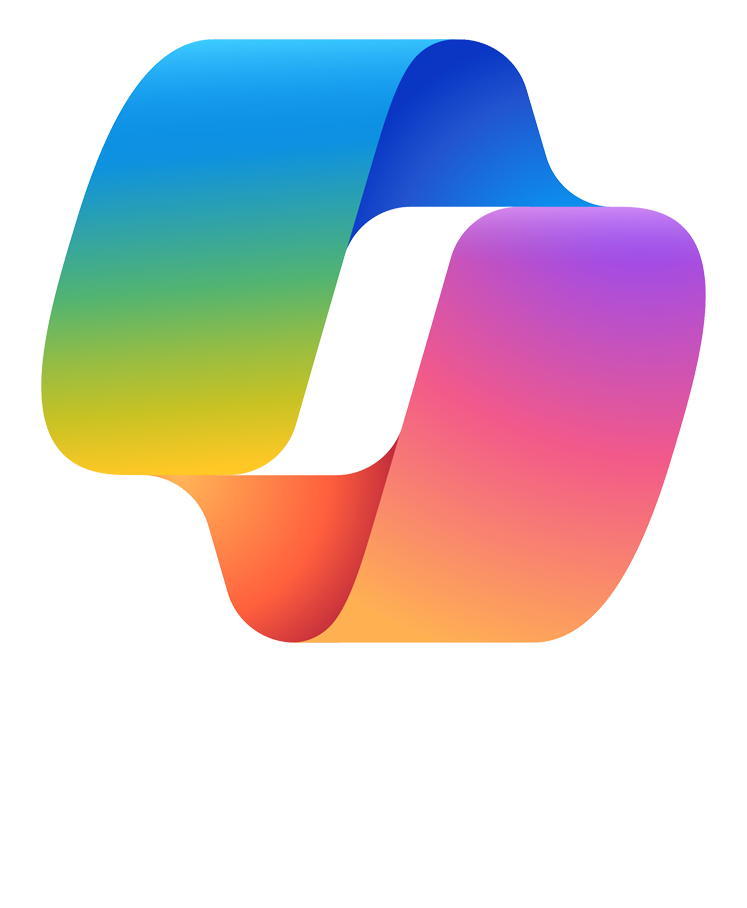
Smeal AI@Work Copilot Licenses
We’re excited to share that participants in the Smeal AI@Work Series will have the opportunity to earn a Microsoft 365 (Paid) Copilot license with increased functionality beyond the free PSU Microsoft Copilot license. M365 Copilot is recommended for staff and faculty who want to leverage Microsoft suite tools for workplace productivity.
4
Smeal AI in Business Education
The Smeal AI Hub is a new online destination designed to help the Smeal community learn about and confidently engage with generative AI. The hub provides curated resources for working, teaching, and conducting research with AI, making it easier to explore emerging tools and best practices. Whether you’re just getting started or looking to deepen your expertise, the AI Hub supports your journey into the future of business education.

19
Save the Date!
Dan and Robyn Ives AI Innovation Day
On March 19, 2026, The Dan and Robyn Ives AI Innovation Day & Case Competition will bring together students, faculty, staff, and industry leaders to explore the transformative impact of Generative AI in business education and beyond. Hosted at Penn State’s Smeal College of Business, this event will offer keynote addresses, interactive sessions, networking opportunities, and an undergraduate case competition where student teams share pitches for their AI-driven solutions to a real-world business case.
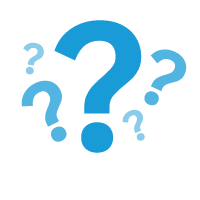
Ask eLDIG: What Should I Know About AI and Copyright?
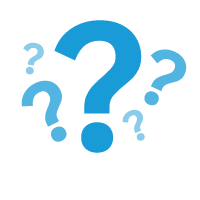
In a recent Smeal Academy session, Danielle Steinhart, Interim Copyright Officer at Penn State Libraries, provided an accessible overview of copyright fundamentals and how they relate to generative AI.
Danielle explained what copyright protects, the importance of human authorship, and how fair use is evaluated through a four-factor test. She then connected these principles to AI training and outputs, highlighting current court cases, unresolved questions (like how much human input makes AI-assisted work copyrightable), and considerations for using AI with course materials.
The session closed with a Q&A on student and instructor use of AI tools, transparency in AI-assisted work, and how to seek further guidance from the Libraries’ copyright office.
Want to learn more? Check out the recording of our latest Smeal Academy session, AI and Copyright: What You Need to Know from 11/13.
Have questions?
Follow Us On LinkedIn!
Smeal Academy on LinkedIn

Don’t forget to connect with us via Smeal Academy’s LinkedIn page, your hub for staying engaged with our mission to empower Smeal instructors with the tools, strategies, and best practices they need to excel in teaching.
Follow us for updates, resources, and opportunities to engage. We can’t wait to connect with you!
We’re Here to Help!
We can help you with course design and redesign, educational technology tools such as Canvas, Zoom, and Kaltura, strategies for assessment and evaluation, instructional best practices, and the integration of Smeal College and University-wide resources.
Let’s start a conversation about how Smeal’s eLearning Design & Innovation Group can help you.





 Level: Intermediate
Level: Intermediate
















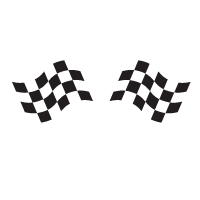
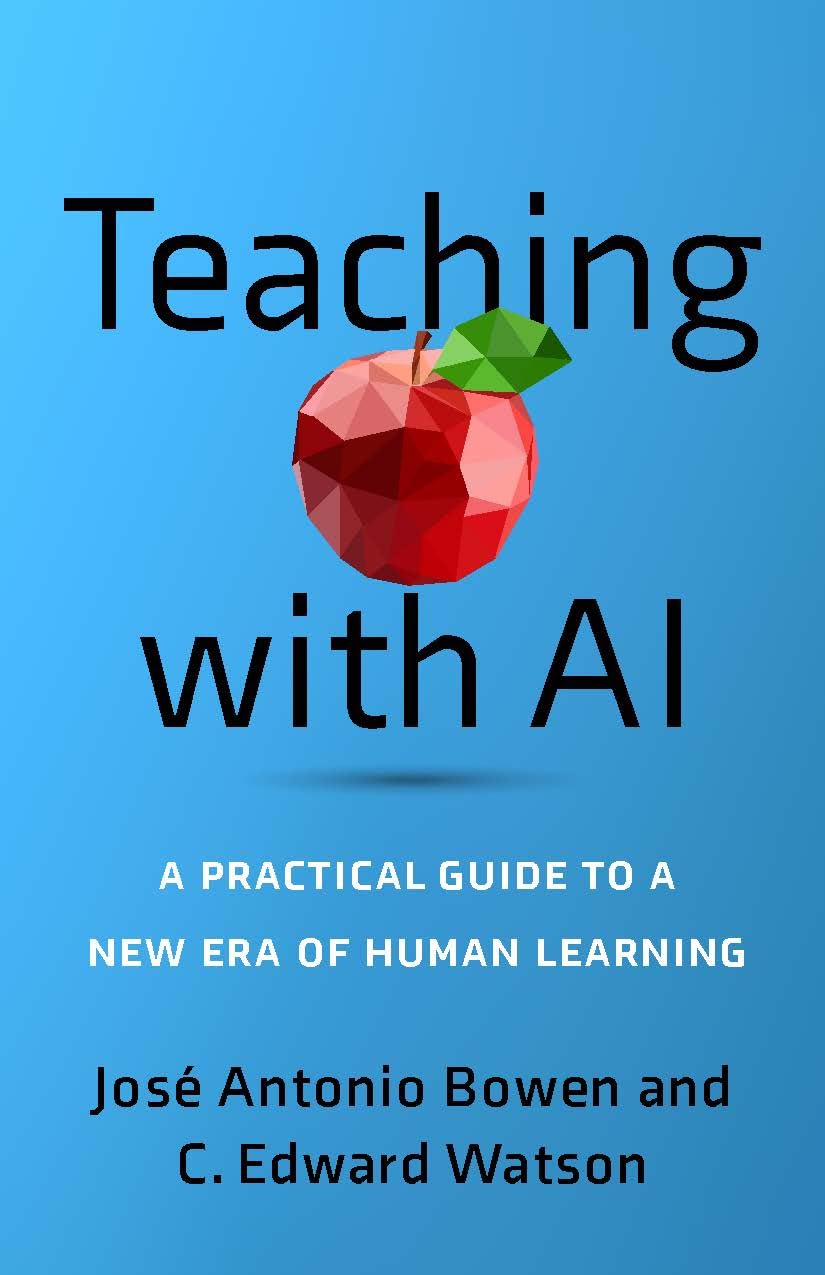 Teaching with AI explores the transformative role of artificial intelligence in education, focusing on how AI can assist faculty, inform policies, and redefine grading and quality standards. The eLDIG team is exploring AI’s potential role in providing feedback and designing assignments and assessments that emphasize human effort.
Teaching with AI explores the transformative role of artificial intelligence in education, focusing on how AI can assist faculty, inform policies, and redefine grading and quality standards. The eLDIG team is exploring AI’s potential role in providing feedback and designing assignments and assessments that emphasize human effort. Teaching and learning resources brought to you by:
Teaching and learning resources brought to you by:




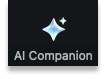






 Check out our latest
Check out our latest 








