Join Jamie Campbell and Olivia Lewis from Smeal’s Office of Diversity Enhancement Programs as they share tips and strategies to make our classes more inclusive for Smeal’s diverse student body. We will discuss 5 specific things everyone can do to promote a feeling of belonging in our classrooms.
“HOW-TO” RESOURCES:
- Displaying your pronouns on Zoom (Please note that you are asked in every meeting whether or not you want to share your pronouns, so you can choose when/whether to share).
- Adding your pronouns in Canvas
GENERAL RESOURCES AND TOOLS THAT FOSTER DIVERSITY AND INCLUSION :
- Link to Inclusive Practices infographic
- Flipgrid: Could be used to ask students to record themselves pronouncing their names or sharing introductory videos.
- 2 Words To Foster Diversity, Equity, And Inclusion: Video that talks about the power of two little words: “for me” and “for you” in acknowledging others’ experiences
PHOTO RESOURCES THAT FOSTER DIVERSITY AND INCLUSION:
Our busy lives pull us in so many directions. Taking time to relax, reconnect with ourselves, and reset is critical for being able to show up for others. In this session, we share a wide variety of resources you can use every day to feel calmer, more centered, and refreshed.
Links Shared in Presentation:
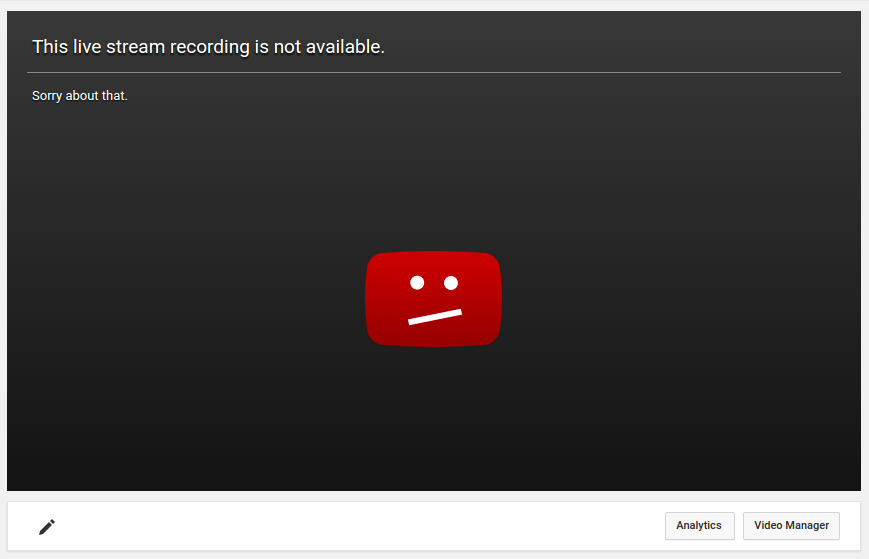
Description: A global issue with YouTube’s integration with Microsoft Office is currently preventing links to YouTube videos from Microsoft Office applications (such as Word and Powerpoint) from playing as expected in Smeal and General Purpose classroom podium computers using any browser. When attempting to visit YouTube links from MS Office applications users are instead redirected to a message stating “Your browsers is up to date” and are unable to play the video.
There are several options to circumvent this redirect:
- Manually copy links from MS Office applications and paste them into browser windows.
- Add YouTube video links to Kaltura Media Space, then paste those links into MS Office applications.
- Edit the YouTube video link as follows:
- Copy the YouTube video URL from the browser’s address window (for example, https://www.youtube.com/watch?v=MhgyG0qHoAw)
- Remove “?v=” and add a “/” after “watch”
- Paste the new URL into your MS Office application (https://www.youtube.com/watch/MhgyG0qHoAw)
